Follow these steps to track your stock SIP history.
Step 1: Click on the Orders
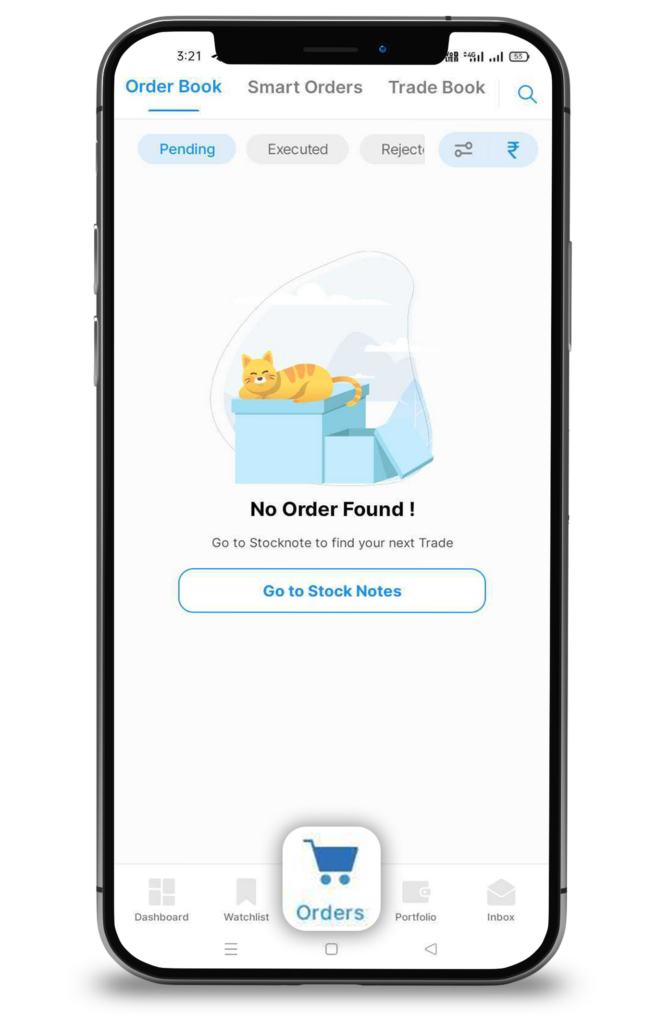
Step 2: Then click on Smart Orders
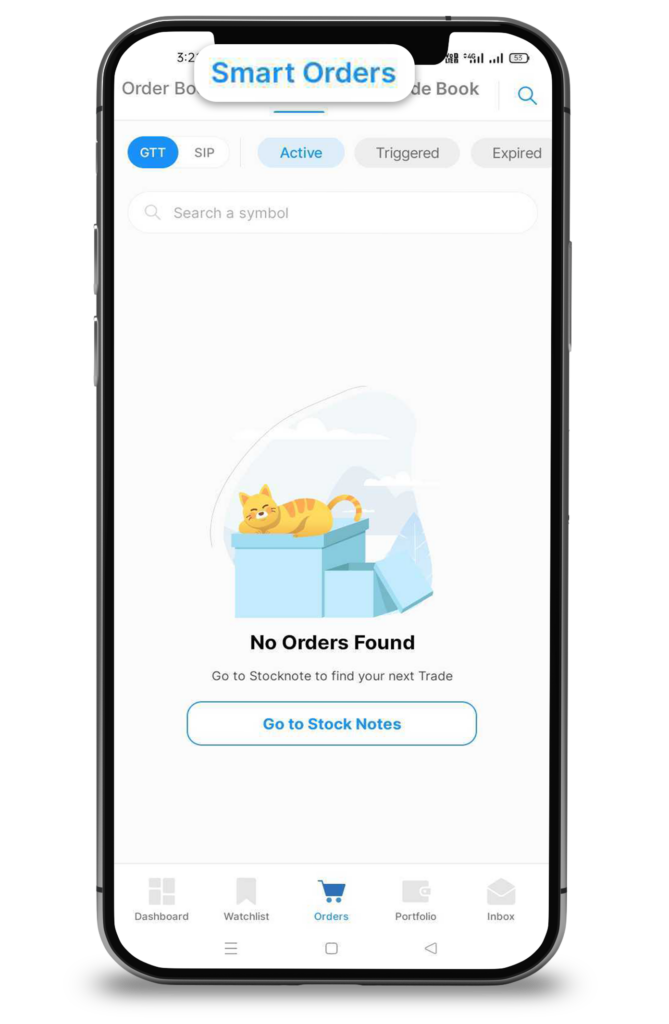
Step 3: Here you will see GTT and SIP options and toggle the button to SIP
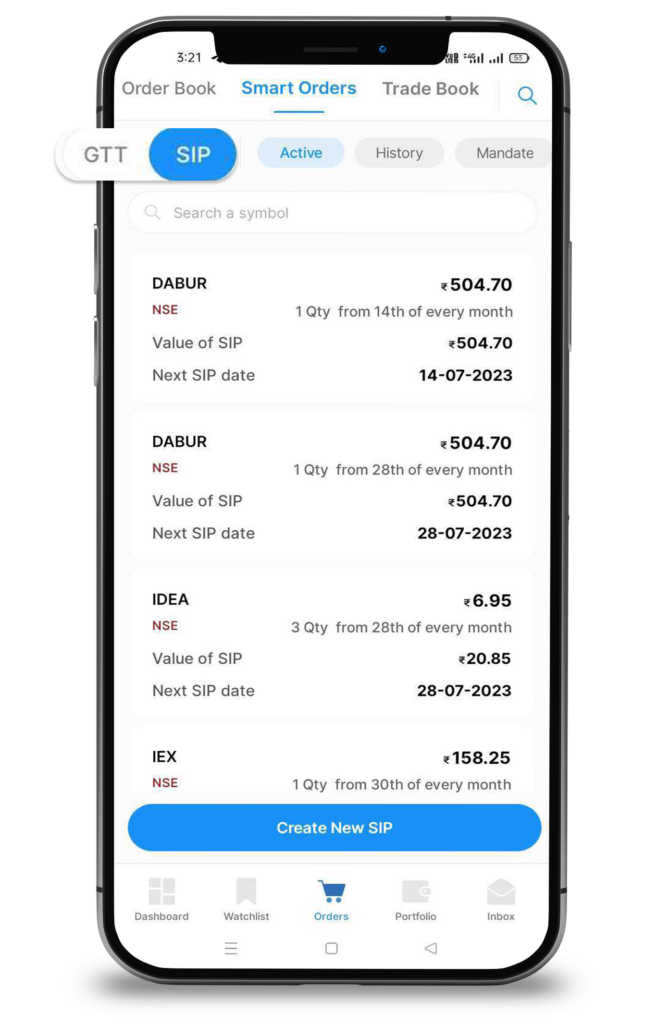
Step 4: Click on the History button
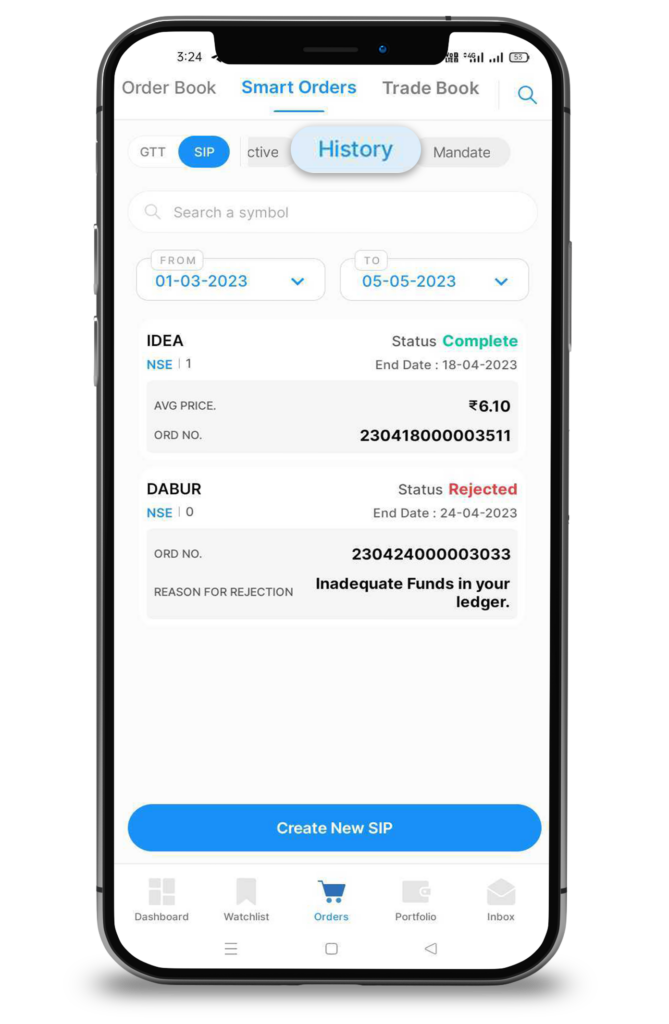
Step 5: Here you can see all transaction history for your stock SIP orders.
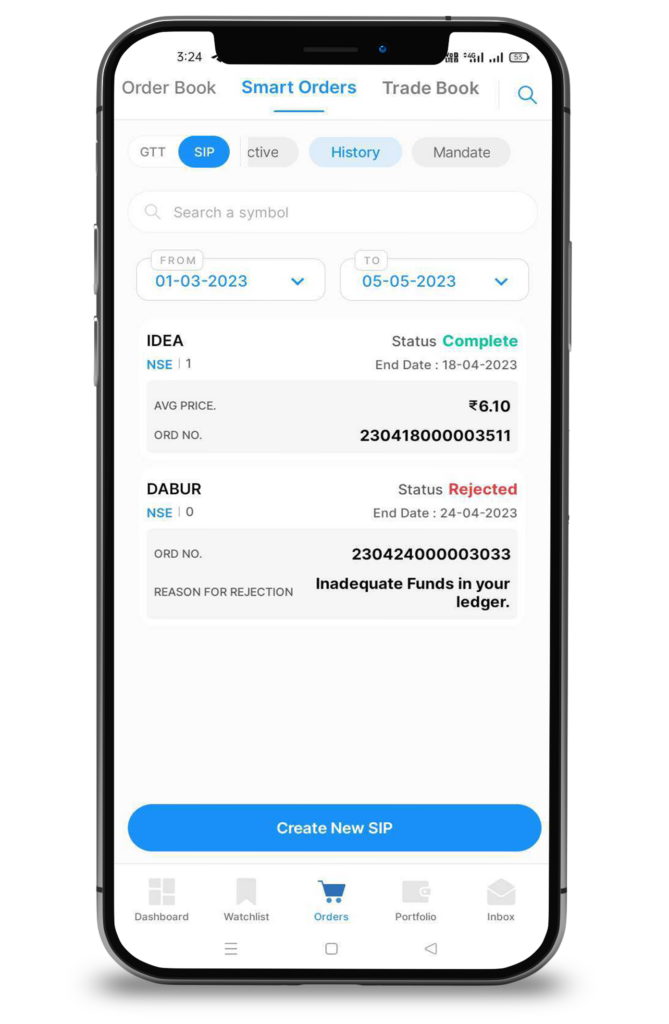


 Easy & quick
Easy & quick
Leave A Comment?