For anyone to start trading or to add more capital, they need to add funds to their trading account. Funds have to be transferred through the bank account linked to your trading account via UPI/ Payment Gateway/ NEFT/ RTGS/ IMPS or via Cheque in favor of Samco Securities.
It is a very simple process. Refer to the below steps to Transfer Funds into your Samco trading account by using the Web Samco trading platform.
To Transfer Funds, please follow the below steps.
- Step 1 Login into Web Samco (Add URL)
- Step 2 After Login, click on the “Quick Stats” icon or “Add Funds” button as shown in the below image.
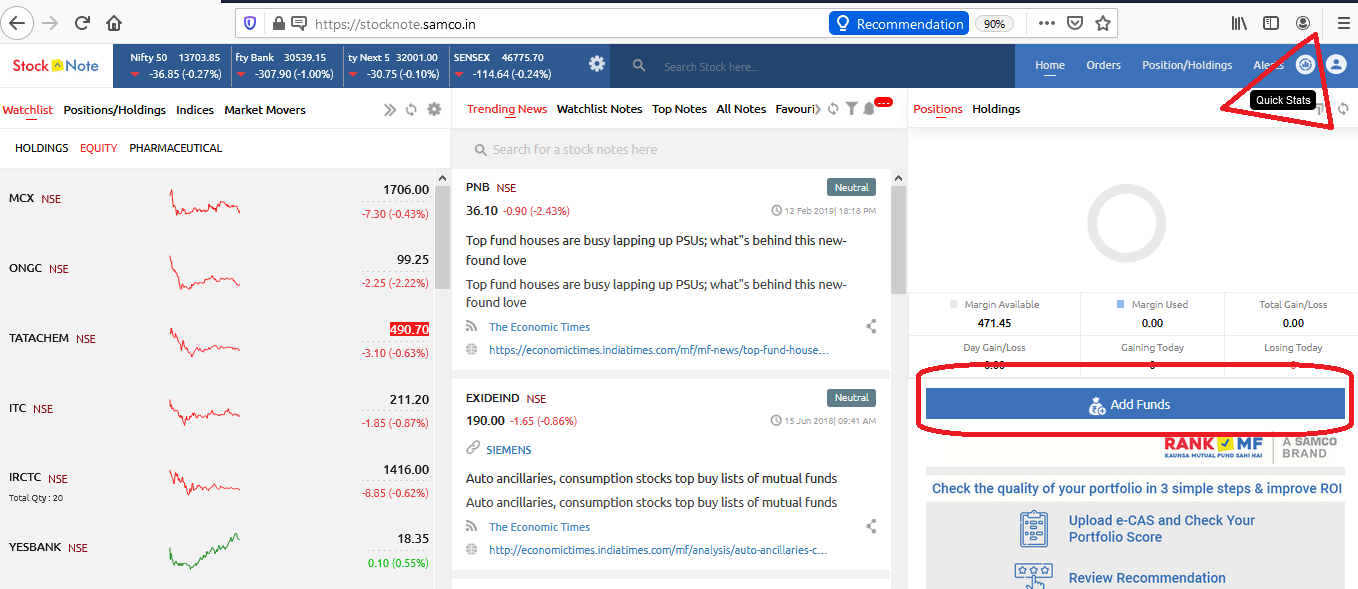
- Step 3 A. Once you click on the Quick Stats icon you will get the Transfer Funds option button.
- You able to see the “Transfer Funds” option button
- Click on the “Transfer Funds” tab then a new tab will open for the selection of Segments and payment modes.
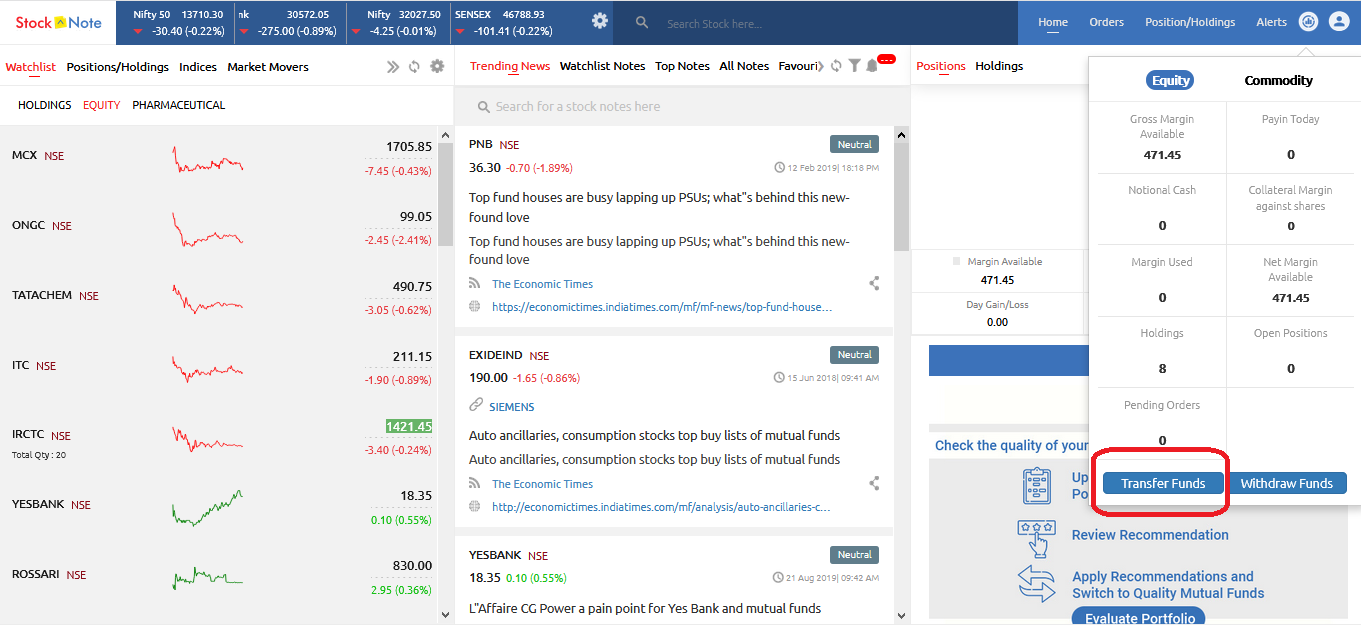
- Step 3 B. Once you click on the “Add Funds” tab then a new tab will open for the selection of Segments and payment modes.
- Step 4 You can see the Segment, Bank Name, Transfer Type(Net Banking, UPI), and enter the Amount boxes.
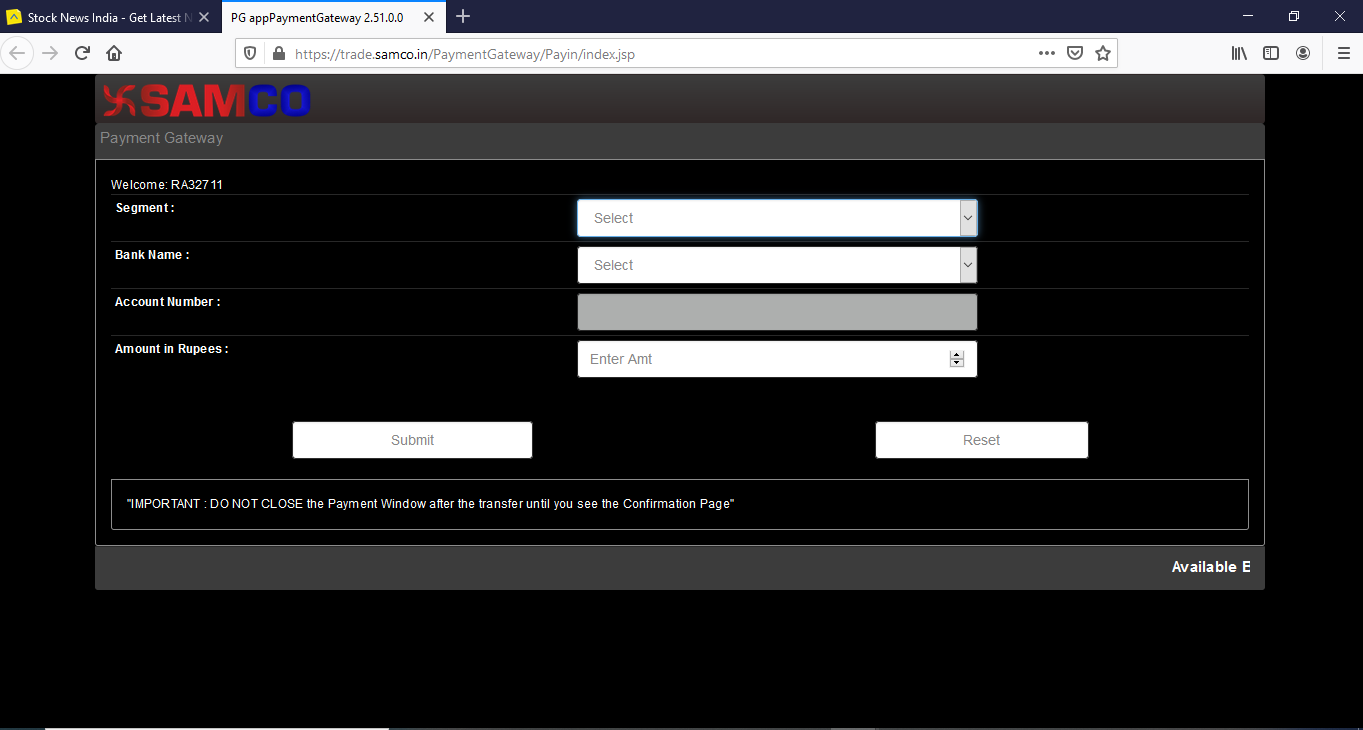
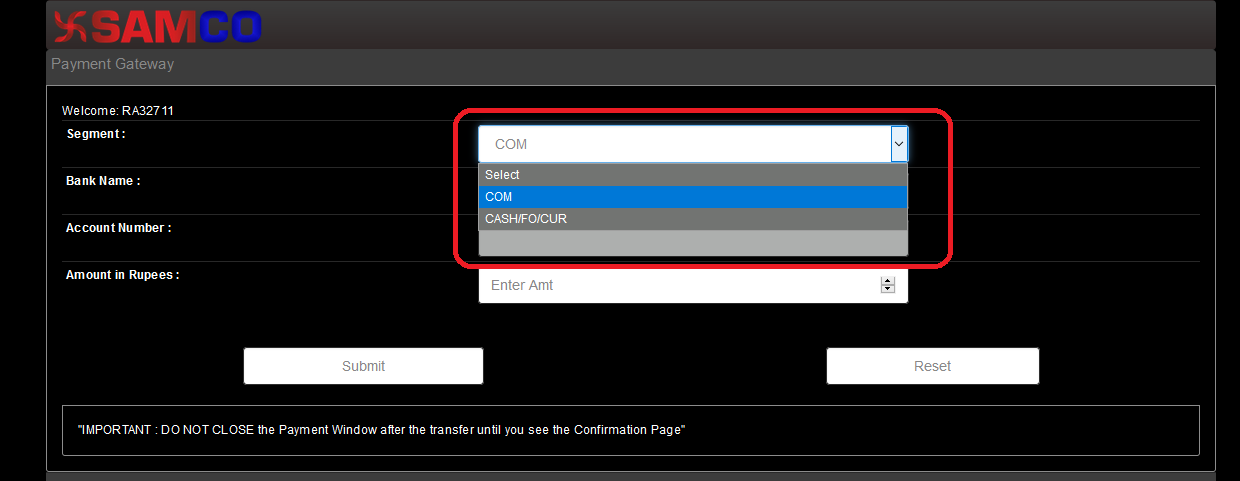
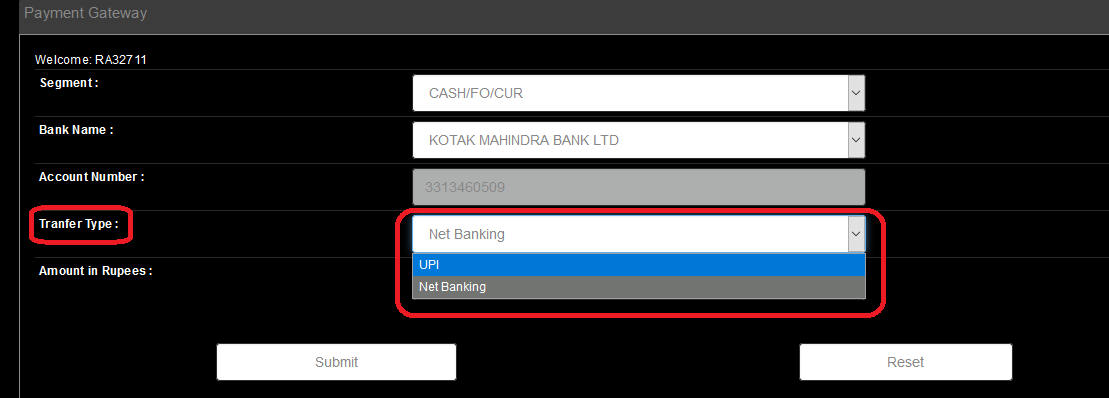
- Step 4 There are two types of funds transfer
- Net Banking
- UPI
- Now we can check the steps How to transfer funds via “Net Banking” Mode
- Select the “Segment” as your trading requirement capital.
- Select the “Bank Name” (If have multiple bank account link with Samco trading account then choose the bank for fund transfer)
- Confirm the “Account number”
- Select Funds transfer mode is “Net Banking”
- Enter the amount for trading
Click on the “Submit” button
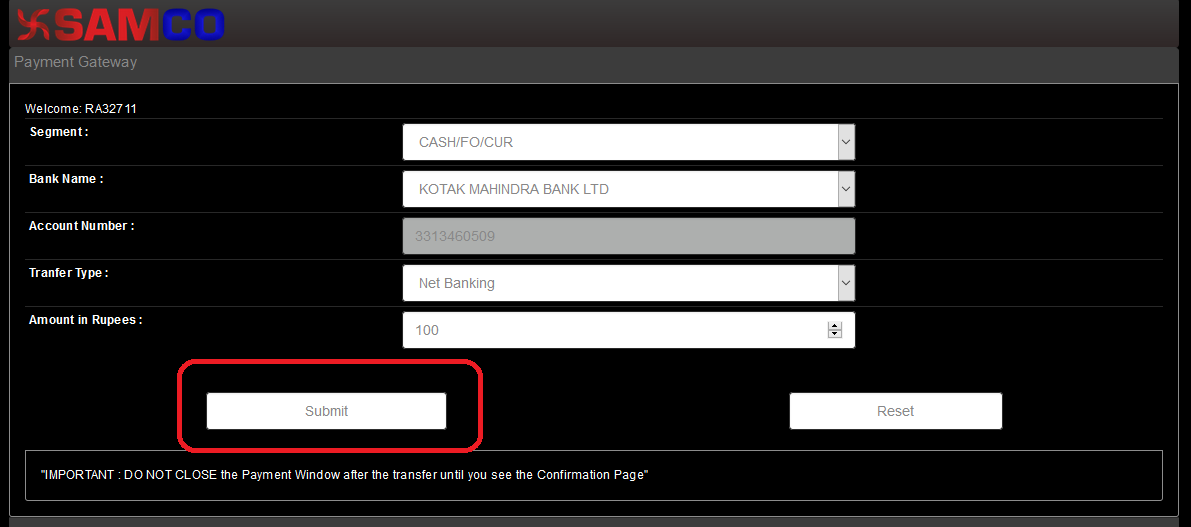 After Click on the “Submit” button you will merchant reference for this Transaction id then Click on “OK”
After Click on the “Submit” button you will merchant reference for this Transaction id then Click on “OK”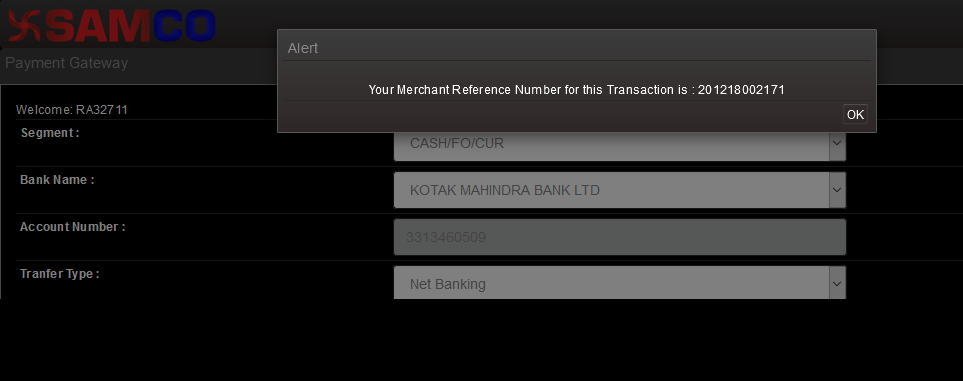 After click on “OK” you have redirected to the Bank Net banking login page. Fill in the details and complete the transaction.
After click on “OK” you have redirected to the Bank Net banking login page. Fill in the details and complete the transaction.
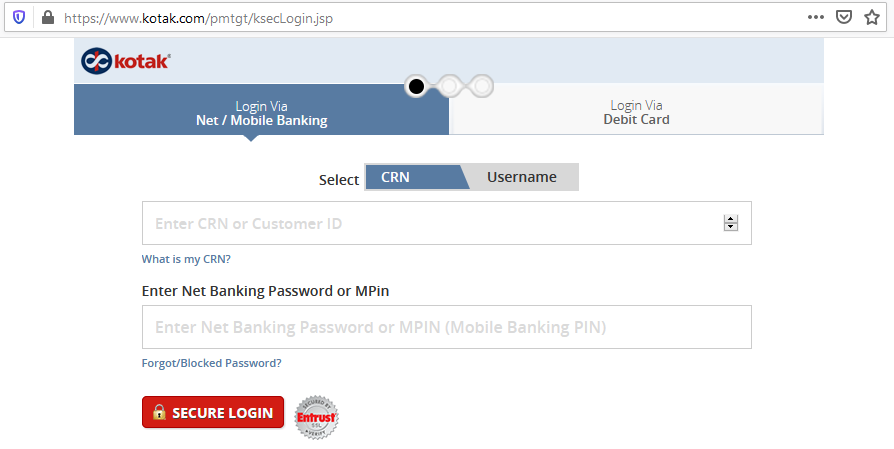 For all the above process you can check your Todays Fund transfer amount under the “Quick Stats” tab in “Payin Today“
For all the above process you can check your Todays Fund transfer amount under the “Quick Stats” tab in “Payin Today“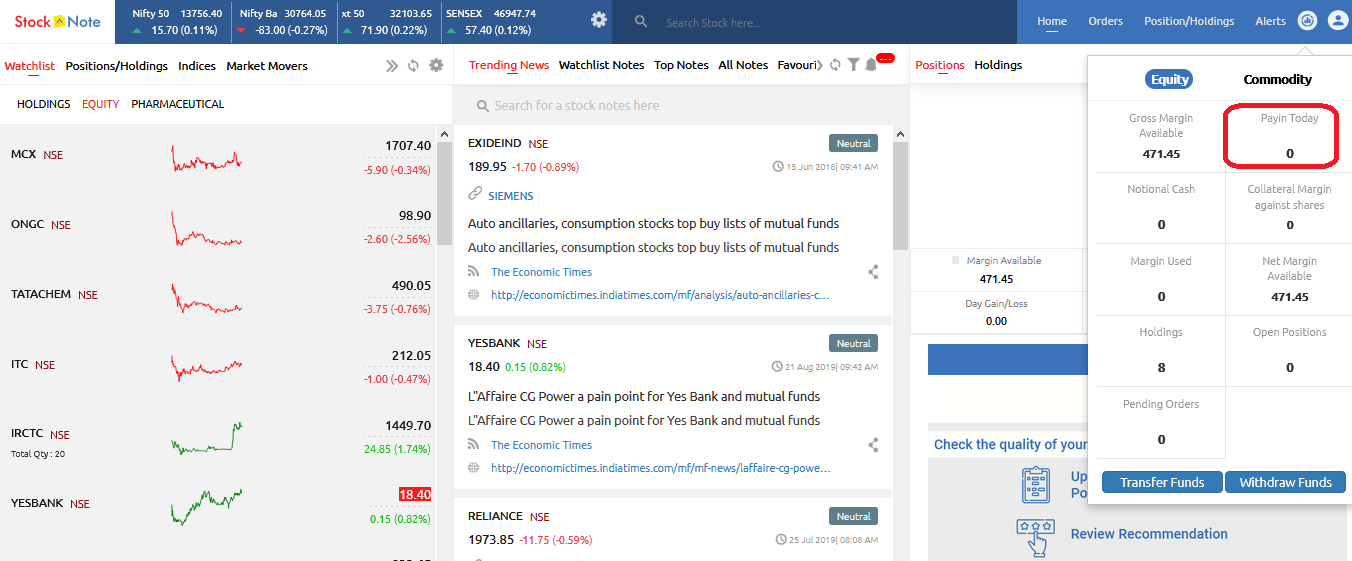
Now we can check the steps How to transfer funds via “UPI” Mode
- Select the “Segment” as your trading requirement capital.
- Select the “Bank Name” (If have multiple bank account link with Samco trading account then choose the bank for fund transfer)
- Confirm the “Account number”
- Select Funds transfer mode is “UPI”
- Enter the UPI ID /VPA ID and the UPI ID should be linked to your registered bank account. Please ensure that the payment is made from your registered bank or else the payment would be rejected.
- Enter the “Amount” for trading
- Click on the “Submit” button
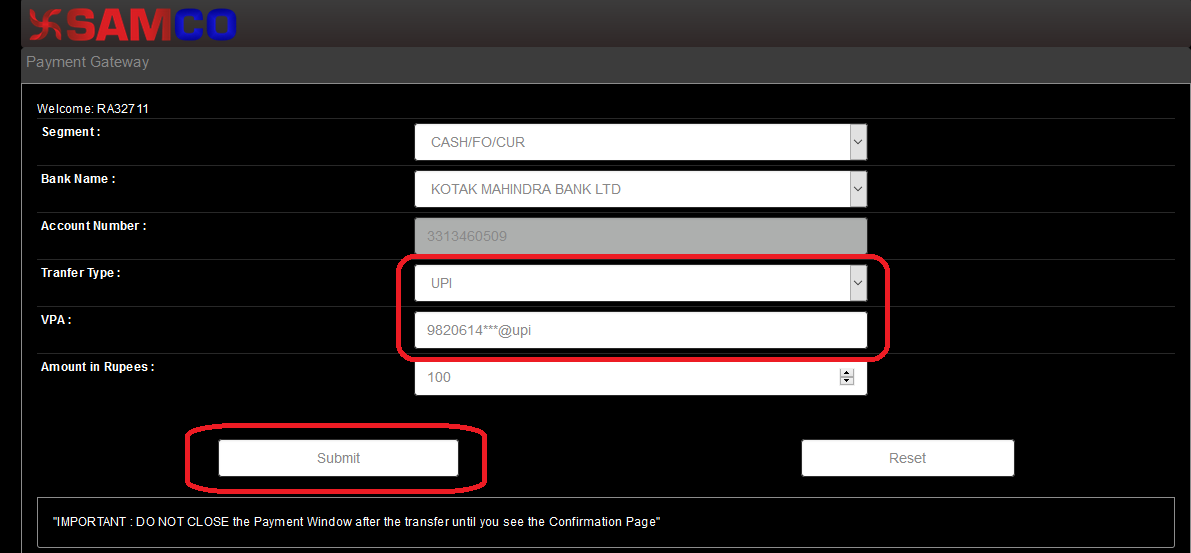
- Open the UPI app (BHIM, Google Pay, PhonePe, etc) which UPI ID you used for the transaction, and approve the transaction. You will get the notification for the amount collected by Atom Technologies.
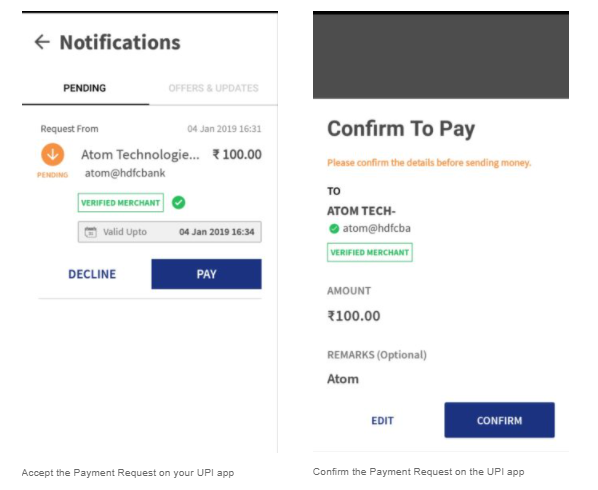
- To complete this transaction, you need to enter your six/four-digit UPI pin and your fund will be transferred successfully.
-
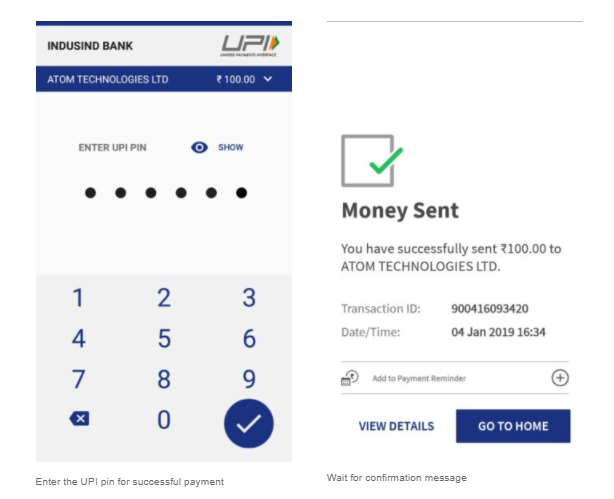
- After getting the ‘Success’ message in the UPI app, you will see the same success message from Samco. This web page might take a couple of seconds to reflect the transaction status, so don’t close this page in the processing period.
- After completion of all the above-mentioned processes, now you will see your transferred fund in Quick Stats under Payin Today.
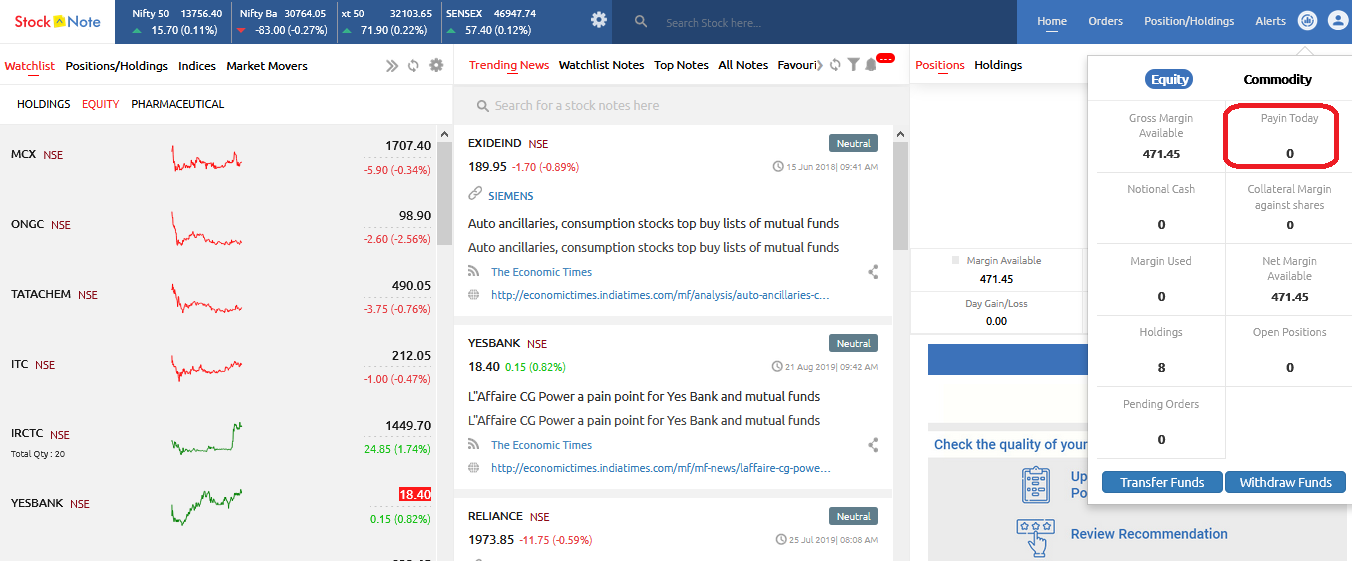
- Note :
- The amount entered by you in the amount field should be between 51To Rs.1,00,000 Max in UPI.
- Ensure that the new transfers are made only from the UPI’s collected request and NOT made using SAMCO’s VPA (For E: UPI ID- Atom@Hdfcbank). If you make a transfer using Samco’s VPA directly, the money won’t reflect in your balance and you will have to raise a ticket for the credit or refund.
Related Article: Other Payment Mode for Funds transfer
Payment Gateway charges



 Easy & quick
Easy & quick
Leave A Comment?