We're excited to announce the launch of our new basket order feature! We know this has been one of the most requested features from our intraday traders, and we're thrilled to launch it.
Basket orders allow you to place multiple orders at the same time, including options, futures, and equities. This can save you a lot of time and hassle, especially if you're trading multiple contracts simultaneously.
Basket orders also show the Max Margin and Final Margin which is computed after considering hedge margin benefits. This means that you can see how much margin will be block in your account if you execute the entire basket at once.
To use basket orders, simply go to the "Orders" section of our web or app. You'll see that basket orders have already been enabled for you, from there, you can create a basket.
For your ease, we have pre-created 3 baskets, choose any basket and add the securities or contracts you want to trade. Once you have added all the orders in your basket, you can execute all of the orders with a single click.
To understand how Samco's basket order is different, let's first look at the challenges faced by traders who use basket orders frequently.
- Ever had those moments when you were ready to execute your trading strategy, only to have some legs rejected due to insufficient margins?
It's frustrating, to say the least. Not only do you have to waste time retrying the rejected orders, but you also miss out on your desired entry points. - Samco understands your pain. That's why, intelligently, we arrange the orders in your Basket in the best Margin Optimizing sequence. Additionally, we've developed a new feature called "Execute One by One" for our Basket Order functionality.
When you use this feature, your orders will be sent to the exchange sequentially, starting with the top of your basket. The second order will not be sent until the first order has been executed, and so on. Hence, all your orders will be executed (lowering risk of order rejection) that too with most minimal margin blocked.
Thus, without any randomness or unnecessary rejections, Samco’s Smart Basket Order gives you a reliable and predictable order execution process.
So, how does order execution in Samco's Smart Basket Order work? Let's take a closer look:
- Let's say you want to trade a ‘Bull Call Spread’ in Nifty50 with the below given specifications:
| Buy/ Sell | Strike | Quantity | Price |
| Buy | 19300 | 100 | 80 |
| Sell | 19400 | 100 | 36 |
Now, let's take a look at the two ways you can execute your Basket:
Option 1: Execute All
When you tap on this, all the orders in your basket will be sent to the exchange at once. But remember, if the funds available in your account is less than the peak margin required (max margin displayed) then there's a higher chance that some orders might be rejected.
Option 2: Execute One by One
We've introduced a new feature to ensure that orders are not rejected when the available margin is slightly less than the peak margin (max margin displayed) but enough to cover the Final Margin.
If you choose ‘Execute One by One’, your orders will be sent to the exchange one after another in the optimal sequence of your basket. Only after the first order is successfully executed, the second order will follow, and so on.
Understanding Optimal Order Sequence for Margin Optimization
You might wonder how to figure out the best order sequence to reduce margin requirements. No need to worry, you don't have to manually analyse using a margin calculator to determine the order sequence. We offer you two solutions:
- Smart Order Addition : As you add orders to the basket, through our intelligent order routing system, the orders get arranged themselves in the most optimal sequence to minimise margin requirements.
- Re-Shuffle for Optimal Order Sequence : If you decided to rearrange the order sequence in the basket and now want to return to the sequence that minimises margin requirements, simply click on the 'Re-Shuffle' icon located next to the search bar. This action will reorganise the orders in the basket to ensure the least margin is required.
Benefits of using Basket Orders with Samco.
- Smart Order Addition : Samco's Smart Order Addition feature makes it quick and easy to add orders to your basket, without having to manually rearrange them. This saves you time and automatically optimises your orders for maximum margin benefit.
- Sequential Execution : Samco's 'Execute One by One' feature ensures your orders are executed systematically, top to bottom, as per the sequence you've set in the basket. No randomness and unnecessary order rejection, just a reliable order execution process.
- Margin Transparency : Before confirming your basket order, you can easily check both the Max Margin (ie Peak Margin) requirement and the Final Margin requirement. This empowers you to make informed decisions based on your available funds.
- Comprehensive Cost Estimate : Receive a clear overview of the total Estimated Charges for all legs within your basket order. This holistic view ensures you're aware of the charges associated with the entire order.
- Time Efficiency : Instead of placing each trade separately, traders can consolidate all trades into a single basket order. This leads to instant execution, eliminating the need for manual input for each trade.
- Reduced Strategy Slippage : Market volatility can result in slippage – a scenario where a trade occurs at an unintended price. Basket orders counteract this by executing multiple trades simultaneously, potentially reducing the impact of slippage. This way, each trade is executed at the current market price.
With these benefits, basket orders offer a range of advantages, from informed decision-making and cost predictability to time-saving efficiency and reduced trading risks. It's a smarter way to trade, tailored to enhance your trading experience with samco.
We're confident that our basket order feature will be a valuable tool for our intraday traders. We hope you enjoy using it!
FAQ- Basket Orders
1. Steps to create a basket and add stocks to it?
There are 2 ways to create a basket and add stocks to it:
Method 1
- Search the stock that you wish to add in the basket
- Tap on it to open the action menu or Quote page
- Tap on the basket icon available at the top-right corner
- Simply create a new basket or add the stock to an existing basket
- Choose the order specifications from the order window and tap on ‘Add to Basket’ at the bottom of the screen.
Method 2
- Tap on Orders bottom menu
- Tap on Baskets on the top menu
- Tap on ‘+’ icon to create a new basket
- Name your basket
- Search and tap on ‘+’ icon next to the stocks
- Choose the order specifications from the order window and tap on ‘Add to Basket’ at the bottom of the screen.
2. How to avail Margin Benefit by using Basket Orders?
To avail margin benefit by using basket orders, simply add the orders to the basket. Samco will automatically arrange the orders in a way that minimizes the margin requirement.
Let us explain the hedge benefit with the help of an example given below:
If you wish to go long on Nifty futures contract, the margin requirement of 1 lot is around Rs.1 lakh. Now, if you were to hedge this position by buying a put option, then the margin requirement will reduce significantly to as much as 40-50% of the original margin.
Basket order not just sums up the margins of all individual orders but also considers any hedged margin benefits while arriving at the Final Margin.
3. Difference between Max Margin and Final Margin.
While creating different trading strategies, a trader needs to know the Total Margin required for executing them and the Final Margin which will finally get blocked.
With our basket order functionality, you can get this information upfront.
Max Margin displays the margin that is required to place all the orders in the basket.
Final margin displays the eventual margin that will be blocked in your Samco account after the order execution.
4. What is ‘Include Existing Positions' checkbox?
The "Include Existing Positions" checkbox is a useful feature for traders who already have some open positions before placing a basket order. It allows you to see the net margin that will be blocked if you execute the basket order, taking into account your existing positions.
By default, the checkbox is unticked. This means that all margin calculations will be based on the orders in the basket in isolation, without considering any existing positions. However, when you tick the checkbox, all existing positions will be considered for margin calculations, and the margin details will change to show "Margin Blocked" and "Margin Required/Released" instead of "Max Margin" and "Final Margin."
This will give you a more accurate picture of the final margin that will be blocked from your account.
5. What are the different types of execution for a basket order and how can you benefit from it?
- Let's say you want to trade a ‘Bull Call Spread’ in Nifty50 with the below given specifications:
| Buy/ Sell | Strike | Quantity | Price |
| Buy | 19300 | 100 | 80 |
| Sell | 19400 | 100 | 36 |
Now, let's take a look at the two ways you can execute your Basket:
Option 1: Execute All
When you tap on this, all the orders in your basket will be sent to the exchange at once. But remember, if the funds available in your account is less than the peak margin required then there's a higher chance that some orders might be rejected.
Option 2: Execute One by One
We've introduced a new feature to ensure that orders are not rejected when the available margin is slightly less than the peak margin but enough to cover the Final Margin.
If you choose ‘Execute One by One’, your orders will be sent to the exchange one after another in the exact sequence of your basket. The very first order at the top will be the first to go to the exchange. After the first order is successfully executed, the second order will follow, and so on. This will reduce the chances of order rejection due to insufficient margin.
- How can you Benefit from this feature?
You can use this feature to your advantage by placing your hedge orders at the top of your basket. This will minimise your margin utilisation and reduce the risk of order rejection due to insufficient margin.
6. What happens when you use the "Execute One by One" feature?
When you use the "Execute One by One" feature, your orders will be classified into three categories: rejected orders, pending orders, and successfully executed orders.
Category 1: Rejected orders:
- Orders that are rejected for any reason will be listed under this category.
- You have three options for rejected orders:
- Retry a single order
- Modify the order specifications and retry
- ‘Details’ - To view the reason for the rejection.
Along with this, we have a button on the left side of the Rejected Orders category named ‘Execute all at market’. Tapping on this button will resend all rejected orders to the exchange but this time at ‘market price’
Category 2: Pending orders:
- This category will have two types of orders:
- Type 1: Orders that have been sent to the exchange and are waiting to be executed by the exchange. This generally happens for limit orders.
- Type 2: Orders that are queued because the previous order in the basket has not been executed successfully
- For normal pending orders, you have three options:
- Place the order at market price
- Modify the order
- Cancel the order
- For queued orders, you have four options:
- "Execute Now" will remove the order from the queue and send it to the exchange immediately
- Modify the order
- Cancel the order
Important : If you cancel or execute a queued order, the next order in the basket will be sent to the exchange. This may change the margin requirements, and if you don't have enough available funds, the order may be rejected.
Category 3: Successfully executed orders:
- All orders that have been executed successfully will be listed under this category.
- You have three options for successfully executed orders:
- Clone the order (this will add the same order to the basket again)
- Square off the order
- View the details of the executed order
7. Can new orders be added to a executed basket?
You can add new orders to an existing basket order. All new orders will be displayed at the top of the basket under the category "Orders not sent to exchange."
You can then execute all of the newly added orders in the same 2 methods of ‘All at Once’ or ‘One by one’.
8. What types of orders can I place via basket?
The orders that are allowed to be placed via basket are:
- Limit and market orders
- Delivery, MIS, NRML orders
- Stop-loss, cover and bracket orders
9. What is the Max Limit of Orders which can be placed with basket orders?
Client can place maximum of 50 orders using basket orders.

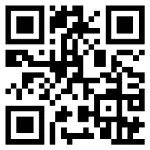
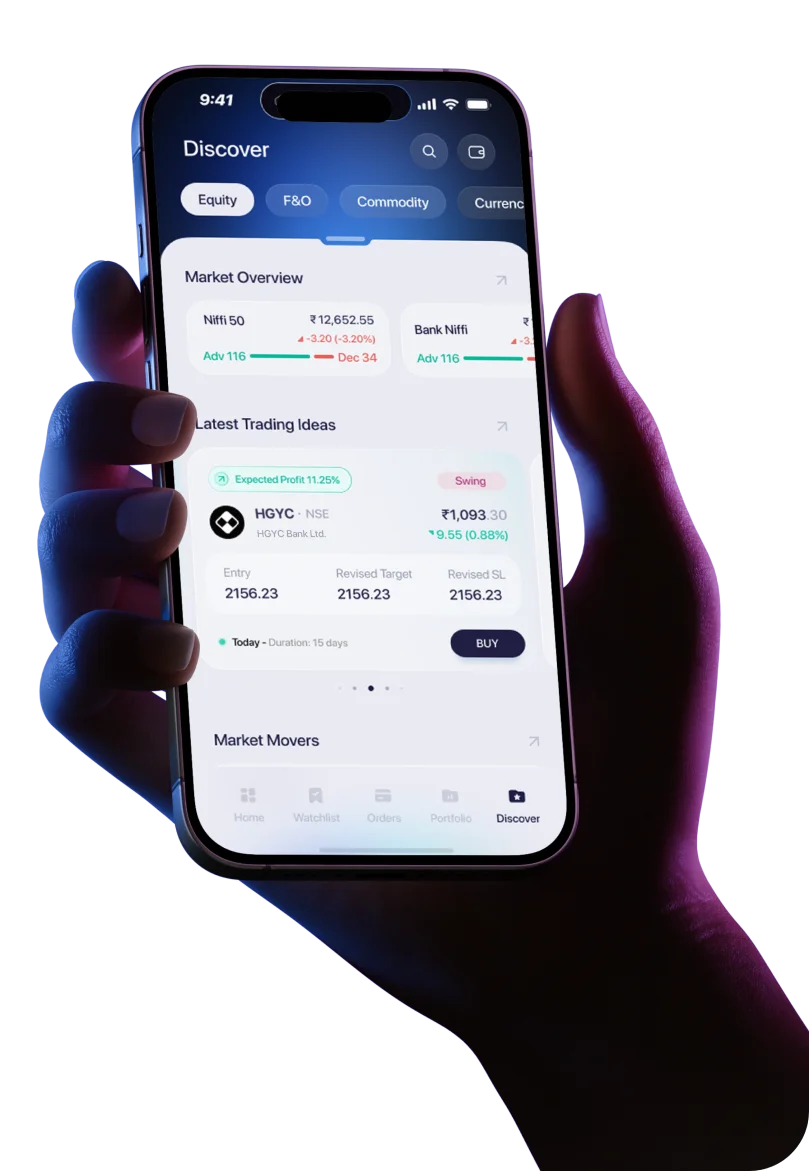
 Easy & quick
Easy & quick
Leave A Comment?